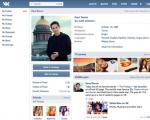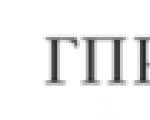Solving the problem with files on the memory card. Solving the problem with files on the memory card Lost dir what is the sd card folder
Often, owners of smartphones operating on Android, getting into file manager can see the Lost.dir directory in the list, and not everyone knows what purpose the folder serves. She, as a rule, is not noticed until she takes more than a couple of gigabytes in the device's memory.
What is the Lost.dir folder
The Android OS has a special program that is similar to Chkdsk in Windows. Its name File System Check. It is used to scan disk contents and helps to find and recover data lost during a crash. In case of SD card program folder is createdLost. dir where corrupted files are placed.
What does the folder store
Lost.dir stores lost data. Elements (or parts thereof) are sent here, the recording of which was urgently terminated. For example, if the USB is removed while transferring data from a computer to a smartphone before copying is completed, the selected items will not go to the designated place. And will be written to this directory.
Also, files in the Lost.dir directory may appear when Android, in the process of scanning files, reveals damaged and incomplete parts.
Losses happen when abruptly disconnected battery or smartphone malfunction, at which it turned off or was rebooted, bypassing the standard procedure. Even if the smartphone is in standby mode, many programs are still functioning, for example:
- processingrejectioninstructionsth processor
- receiving information sensors about the external environment; or uploading data from it;
- record certain files to flash memory.
Is it possible to remove
You can delete a folder, but it's better not the directory itself, but its contents. Due to the fact that after a while it will be created automatically, and it will need to be erased again. Leaving it in place, cleaning should be done only when necessary, for example, when lack of free space on the SD card.
How to delete a folder
First you need enter directory and make sure that there is no important information, the loss of which is undesirable. After that, it is possible to delete or clear the contents of Lost.Dir using the Android file manager.
But you can simplify the task, and generally forget that there is a directory for storing garbage. There are many utilities in the Google Market that track, incl. and for the Lost.Dir state and deleting its contents. For example, CCleaner. 
How to recover files from Lost.dir
It is usually impossible to restore the contents of Lost.Dir without special applications. In certain situations, you can specify the final name, sort the information by size, and manually add a specific document extension. For example, sort the data by volume, and you can find photos among them (if there are not many of them). Copy information, suitable in size with the photo to another directory. Next, you need to rename the elements by adding ".jpg" at the end. As a rule, this leads to the restoration of small pictures.
Many users of Android smartphones have probably seen the LOST.DIR folder on their device. Perhaps you have dealt with this directory. Contrary to everything, the name of the folder means nothing to the vast majority of phone owners. If your inquisitive mind wants to know more about the unknown corner of the smartphone, we suggest you find out what the LOST.DIR folder is and what it is used for.
Where a folder called LOST.DIR is usually created
The folder is automatically created by the operating system without the knowledge of the owner. It is located in internal memory smartphone or memory card. When they see a directory in the "My Files" section, especially attentive users, in most cases, consider the folder to be a malicious object. And, as a result, they try in every possible way to get rid of it, without even checking for viruses.
The problem is that after deletion, the folder with the name LOST.DIR reappears in the device's memory. This is because it has its own system function.
Why is the LOST.DIR folder needed?
LOST.DIR is a system directory that is used as a backup storage used in case of data loss on the phone (which often happens when reading / writing files). It is created automatically on the device. By the way, a folder with the same name can be found on any flash drive, memory card. "LOST" - translated from English - means "lost", and "DIR" is translated as "folder" or, to be precise, "directory".
Most often, LOST.DIR is an empty directory, but there are a number of cases when files appear in it:
- Interruption of downloading data from the Internet.
- Removing the memory card from the device.
- Forced disconnection of the smartphone battery.
When performing operations with files, the system copies them to the folder in question. This is a forced measure necessary for the safety of information and the possibility of its recovery.
Note. Files copied to LOST.DIR have names that are difficult to parse. Therefore, recovering information on your own is a rather difficult and time-consuming task.
How much free space does the folder need?
In each of the listed cases, the system makes copies of the files, constantly increasing the size of the LOST.DIR directory.
During the operation of the phone, the size of the catalog regularly increases, which is due to the backup of not only photos, but also video files. In order not to feel the need for free space on the device, it is recommended to delete unnecessary data from the folder from time to time.
How to safely remove the contents of LOST.DIR
The Android OS does not require the directory to be present, and deleting it will not cause system errors. To safely remove a directory from your smartphone, follow these steps:
- Check if the last data copy operations to or from the phone are actually completed.
- The second step is to check the integrity of media data, including music, videos, and photos. A correctly copied file has a readable name, as well as an appropriate extension.
- Suitable for deleting a folder.
- Go to the SD Card section, then delete the LOST.DIR folder.
- After removing and connecting the memory card, Android will again create an empty folder with the same name. Or it will do it after rebooting the mobile device.
In such a simple way, the user can delete unnecessary information from his device.
How to recover files from LOST.DIR?
With the deletion of data, everything is approximately clear. But what if you need to recover files from LOST.DIR? It’s worth saying right away: data recovery is as simple a task as deleting a directory. There are several ways to convert files with illegible names to full-fledged source data. To do this, you can use file recovery utilities. For example, DiskDigger applications will cope with this task.
A simple change in file names with the addition of an extension will help achieve the desired result. Most often, the directory contains photo files. By adding .jpg at the end, you will be able to open the information you are looking for. If the folder contains videos, you will need to change the extension to .mp4 to recover the data. The size of the file will "tell" its type. For group renaming of files, any file manager is suitable, for example, .
If you have a card reader, use a desktop data recovery program - for example, or.
What is it for?
It is quite obvious that you have the LOST.DIR application installed on your device. From time to time, the size of this folder may vary in gigabytes. In such situations, one might wonder about its contents and usage, and whether it can be removed to free up certain amounts of memory.
What is the LOST.DIR folder on the flash drive?
So, in more detail. Lost.dir - system folder. This is where the Android OS puts files that were restored during system boot (i.e. when you turn on your phone). This is similar to the Recycle Bin in Windows. Files stored inside this directory are often restored. In most cases, you won't find anything in this directory when browsing it. All data is encrypted and will be unreadable files or will not be displayed at all when viewing LOST.DIR. What kind of folder in Android is understandable. But how to understand its contents? In fact, everything is very simple. To understand its functionality and purpose, you need to know the principles of saving data on the device.

What files are stored in LOST.DIR?
What kind of folder is intended for such information? If you have saved any information and suddenly the phone turned off in the process of copying. Alternatively, if you remove the SD card while files were being written to it, Android puts copies of those files in the LOST.DIR directory to try to restore them on the next boot (next system startup). The data is also renamed during the copy process. Therefore, if you find files with unknown names in the folder, do not be surprised, since these are just renamed versions of the previous data present on your device.
Reasons for this retention
Files may be stored in the LOST.DIR folder for the following reasons:
- The user abruptly removed the SD card from the phone during a data transfer.
- An interruption occurred while downloading files on an Android device.
- There was a sudden freeze of the Android operating system.
- The device was turned off while a read/write process was in progress.

Recovery
What to do? In order to stop the constant loss of files from the LOST.DIR folder in your phone, you need to quickly restore the missing data before your Android smartphone memory space is overflowing with some new data. Therefore, it is recommended to use some suitable LOST.DIR Android recovery tool. For example? Yodot Android Data Recover, Recuva apps are a few programs that will be able to help in most cases.
With the help of such services, you can recover all types of files - pictures, APK files, audio, video, and so on from your Android smartphone or tablet. The utility returns missing or deleted data from internal as well as external memory (MicroSD card). Many applications are even capable of restoring system files famous brands Sony, HTC, Samsung Micromax and so on. When synchronizing with a computer, you can work on Windows 8, 7, Vista, XP, Windows Server 2003 and 2008.
How is the recovery process going?
An important point. You know what files are in your LOST.DIR folder. How to recover all lost data? This process can be studied using the Yodot Android utility as an example. All other services work in a similar way.

First of all, you'd better stop using the Android device as soon as you realize that the files have been deleted. Then follow the next steps.
Connect your phone or tablet to your computer. Then, on the PC, check if your device is displayed as a drive letter (for example, E:).
If not, remove the memory card from your phone or tablet and then connect it to your computer using a card reader (memory card slot on your PC/laptop or USB reader). In this case, you should see it as removable media. If the memory card is good, try again to connect it together with the device. Otherwise, the data recovery program will not work.
The process of recovering LOST.DIR files on Android is as follows. Download the Yodot Android program and install it on your Windows PC. Now connect your "Android" device to this operating system PC using a USB data cable. Launch the utility and then follow the instructions on the main screen.
The software scans and displays all drives associated with the installed on the computer Windows system. Select the drive representing your Android smartphone and click the Next button. Then you need to select "Recover Lost File" to "pull" missing files from LOST.DIR in Android.
Allow the application to scan the selected drive. After a few minutes, the program provides all the files and folders from LOST.DIR that you can recover.

Select the files you want to check back in the two view types (for example, "Data View" and "File Type View"). Review them to check your choice, and then save the extracted data to the desired location. However, remember that you must do this on the same Android device.
Is it possible to remove the contents of LOST.DIR?
A frequently asked question following the above one is "What is the LOST.DIR folder displayed on the flash drive?". The answer to it is "lost data store". So, can you remove it? To save storage space, you might as well delete its contents, since it only acts as a trash can. You can also delete it entirely, but it will reappear the next time you start the system. When Android issues a "Preparing external SD card" message, what is actually checked is the contents of LOST.DIR. And if this directory cannot be found, it is recreated.
How to avoid data loss?
And finally. Once you have an idea of what the LOST.DIR folder is creating on your media, you can take preventative steps to prevent data loss.
- Avoid abrupt removal of the Android device's memory card when transferring data to/from the system.
- Implement backup images or other files to another device.
- Use reliable antivirus software to protect against virus attack. You can find such services in the official online store Google Play, including free.
- Easy to use. This LOST.DIR recovery tool is able to get back lost files from your Android device with just one click, so even beginners can understand it in a few seconds.
- LOST.DIR recovery in various situations. No matter if your files are lost due to operation error, system hang or crash, virus attack, sudden crash or formatting, it can easily restore them.
- Support for various data types and formats. It works for all, video, audio, documents, Email and other file formats such as JPG, ICO, PNG, BMP, GIF, PSD, TIFF, RAW, MP4, MP3, WAV, AVI, DOC, ZIP, etc.
- Lossless recovery. WITH best app to recover LOST.DIR you can recover lost files in original quality and format.
- Selective recovery. After scanning, you can view all lost files sorted by categories and formats and decide to recover them all or specific files.
- Faster and easier. This LOST.DIR recovery tool is lightweight and can recover lost files quickly and safely.
- Also, data recovery is available for 10/8.1/8/Vista/XP and file systems such as NTFS, FAT16, FAT32, exFAT, EXT, etc.
In short, this is the best option when you want to recover files from the LOST.DIR folder.
How to recover files from the LOST.DIR folder
Step 1: Scan the entire SD card to find lost files
Download and install latest version Data Recovery to your PC, and also connect your Android phone's external SD card to your computer.
After launching the best LOST.DIR recovery software, you will see two parts in the main window: data type and. First, go to the data type part and check the boxes for the data types you want like Image, Audio, Video, etc. Then go to the location part and select your SD card under Removable devices." Click the "Scan" button to start the LOST.DIR repair process.

Step 2 : Preview files before restoring LOST.DIR
When you enter the results window after a standard scan, you can see which files can be recovered by types and formats. For example, go to the "Audio" tab in the left sidebar, there will appear several folders with the names of audio formats, such as MP3, WAV, WMA and others. You can then navigate to each folder and view your files. If you want to quickly find a specific file, enter a keyword in the field at the top of the window and click the "Filter" button. Don't get anything related to the file you want to return? The deep scan feature on the top right corner will scan the SD card thoroughly and recover more data.
Moreover, it also allows you to get back deleted lost files on computer easily.

Step 3 : Make LOST.DIR recovery in one click
If you're ready, select all the files you want by checking the appropriate boxes, or you can select entire folders. The best LOST.DIR recovery tool will restore your lost files from LOST.DIR folder to another location as soon as you click the "Recover" button. Finally, click the "Open Folder" button on the "Restoration Complete" window to open the destination folder. Now you can access your files and transfer them to your Android phone as usual.

Part 4. Frequently Asked Questions About the LOST.DIR File
1. Is it safe to delete LOST.DIR?
The LOST.DIR folder stores temporary files for your Android phone and plays an important role in recovering lost data. If you are sure that there are no important files in the folder, you can safely delete LOST.DIR to free up more space.
2. How to prevent Android from creating Android and Lost.DIR?
The creation of LOST.DIR starts when your phone gets stuck as a result of a sudden crash or corruption. To prevent LOST.DIR from being created, you just need to prevent SD card from being corrupted, how to remove it safely, never delete it while changing files on your phone, etc.
3. How to remove LOST.DIR virus?
First, let's be clear that LOST.DIR is not a virus, but a folder created by the Android system to collect lost files. You can remove the LOST.DIR folder by deleting it, but it will show up on the next system boot.
4. What happens if we delete the LOST.DIR folder from the SD card?
It will free up more space for your Android phone after deleting the LOST.DIR folder, but the data stored in the LOST.DIR folder will last forever even if you use data recovery software. After deleting the LOST.DIR folder, a new LOST.DIR folder will be created on your phone to store the new data.
Conclusion
Based on the introduction above, you can figure out what DIR has lost. This is a basket replacement for Android devices. But it is not used to store deleted data manually, but it saves lost data in case of sudden interruptions. In other words, Android's LOST.DIR gives you hope that they will get back lost data when Android freezes, power outages, crashes, etc.
To help you recover files from LOST.DIR folder, we have also shared professional application to recover LOST.DIR, Apeaksoft Data Recovery . It supports a wider range of data types and formats. Moreover, this digital data recovery tool simplifies the LOST.DIR recovery process. Now you can stop worrying about data loss and enjoy free Android phone. If you have any other questions about LOST.DIR, please leave a message below this post.