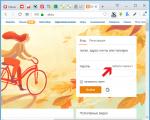Nokia care suite login and password. Flashing and flashing Nokia phones and smartphones. How to flash a Nokia Lumia phone using Lumia Downloader
The well-known reliability of Nokia products in terms of hardware did not lower its level when the manufacturer's devices switched to Windows Phone OS. The Nokia Lumia 800 smartphone was released back in 2011 and still continues to perform its basic functions properly. How to reinstall the operating system on the device will be discussed below.
Since technical support for the Nokia Lumia 800 has long been discontinued by the manufacturer, and the servers that previously contained the installation software do not work, today there are not many methods for reinstalling the OS in the device in question, and all of them are unofficial. At the same time, the “revitalization” of the device in terms of software, as well as obtaining new, possibly previously unused options, are quite affordable operations.
Do not forget that neither the Administration of the resource nor the author of the article is responsible for the actions performed by the user with the device! All of the following is performed by the owner of the smartphone at your own peril and risk!
Before installing the system software, the machine and computer must be prepared. It is highly desirable to carefully follow the preparatory procedures, then the firmware will pass quickly and without failures.

Drivers
The first thing to do before manipulating a smartphone is to ensure that it is properly paired with a PC. This requires drivers. In most cases, it seems that you don't have to install anything - the components are present in the OS, and are also installed along with companion programs for Nokia devices for PC. But at the same time, the best option would still be to install special firmware drivers. You can download the archive containing the installers of components for x86 and x64 systems from the link:


Switching to firmware mode
In order for the flasher application to interact with the smartphone's memory, the latter must be connected to the PC in a special mode - OSBL Mode. This mode in most cases works even in situations where the smartphone does not turn on, does not boot up and does not function properly.


Loader type detection
In a specific instance of Nokia Lumia 800, one of two OS loaders may be present - Download or QUALCOMM. To determine which specific type of this most important component is installed, we connect the device in the mode OSBL to the USB port and open "Device Manager". The smartphone is defined by the system as follows:


If a Dload-loader is installed on the device, the firmware methods described below are not applicable for it! Considered installing the OS only on smartphones with Qualcomm bootloader!
Backup copy
Reinstalling the OS will overwrite all information contained in the phone, including user data. To prevent the loss of important information, it is necessary to make it backup any accessible way. In most cases, it is sufficient to use standard and well-known tools.
Photo, video and music.



Contacts
In order not to lose the contents of the Lumia 800 phone book, you can synchronize data with one of the specialized services, for example, Google.

Firmware
The release of software updates for the Lumia 800 has been discontinued for a long time, so the possibility of obtaining Windows versions Phone above 7.8 on the device can be forgotten. At the same time, modified firmware can be installed on devices with a Qualcomm bootloader, called RainbowMod.

- The presence of FullUnlock v4.5
- Removing all pre-installed OEM programs.
- New button "Search", the functionality of which can be configured.
- A menu that allows you to quickly launch applications, as well as switch the states of Wi-Fi, Bluetooth, mobile Internet.
- Possibility of access to file system through a USB connection, as well as from the smartphone itself.
- The ability to set ringtones from user music files contained in the device's memory.
- The function of receiving application updates using CAB files.
- Ability to install files *.xap using a file manager or smartphone browser.
Of course, you can also install the official version of the OS on a device with a Qualcomm bootloader, this will be discussed in the description of firmware method 2 below in the article.
Method 1: NssPro - custom firmware
A special Nokia Service Software (NssPro) flasher application will help you install the modified firmware. You can download the archive with the program for working with the device in question at the link:
- Unpack the archive with RainbowMod v2.2. As a result, we get a single file - os-new.nb. The path of the file must be remembered.
- We launch the NssPro flash driver on behalf of the Administrator.

Pay attention to the screenshot below. The field containing the names of paired devices may contain a number of items "Disk Device". Depending on the configuration, this number may vary, and the field may also be empty.
- We transfer the smartphone to OSBL Mode and connect it to USB. The field of paired devices will be replenished with the item "Disk Drive" or NAND Disk Drive.
- Without changing anything, go to the tab Flashing. Next, on the right side of the window, select WP7 Tools and click on the button Parse FS.
- After completing the previous step, information about the memory partitions will be displayed in the field on the left. It should look something like this:

If the data is not displayed, then the smartphone is connected incorrectly or is not switched to OSBL mode, and further manipulations are pointless!
- On the tab WP7 Tools there is a button OS File. Click on it and specify the path to the file through the opened Explorer window os-new.nb, located in the directory with the unpacked custom firmware.
- After the OS file is added to the program, we begin the operation of transferring the image to the Lumia 800 memory by pressing "Write OS".
- The process of transferring information to the memory of the Lumia 800 will begin, accompanied by the completion of the progress bar.
- We are waiting for the inscription to appear in the log field “Verifying Data… Done…”. This means the completion of the firmware process. We disconnect the smartphone from the PC and start it by long pressing the button "Enable/Lock"
- After launch, it remains only to carry out the initial configuration of the system and then you can use the modified solution.










Method 2: NssPro - official firmware
Returning to the official firmware from custom or completely reinstalling the first one does not cause difficulties even in the case of a “bricked” device. It is only necessary to carry out some manipulations in advance with the package containing the official version of the OS. You can download the required archive from the link below, and the above-described NssPro software is used for installation operations.

- We unpack the package with the official firmware and find in the directory containing the components the file RM801_12460_prod_418_06_boot.esco. We move it for the convenience of further use in a separate folder.
- Unpack the resulting archive using any archiver.

The resulting directory contains a file − boot.img. This image must be flashed into the device to return to the official version of the system software or reinstall it.
- We launch the Nss Pro flash driver and follow steps No. 2-5 of the custom installation method described above.
- When determined by pressing OS File file with the OS that needs to be flashed into the smartphone, in Explorer, specify the path to the directory containing the image obtained by performing steps 1-2 of this instruction.

File name boot.img in the corresponding field you need to write manually, then click the button "Open".
- We press the button "Write OS" and monitor the progress of the installation using the progress indicator.
- After the appearance of an inscription indicating the completion of the operation in the log field,

disconnect the smartphone from the USB cable and turn on the Lumia 800 by long pressing the button "Nutrition" before vibration occurs.
- The device will boot into Windows Phone 7.8 official version. It is only necessary to carry out the initial setup of the OS.

Change the file extension *.esco on *.zip.

If there are difficulties with this action, we turn to one of the instructions set out in the material:



In no case should you close the Nss Pro window or interrupt the installation in any other way!

As you can see, due to the venerable age of the Nokia Lumia 800, there are not so many workable ways to flash the device today. At the same time, the above allows you to achieve two possible results - to reinstall a clean official version of the OS, and also to be able to use an improved modified solution.
Official firmware update with NSU for Retail
This method works for all phones, both WP7 and WP8. For Lumia 610/710/800/900, the dload bootloader must be installed.
1. Download , .
2. Install, run
3. We connect the phone. NSU will find the latest firmware for your product code and offer to upgrade.
4. We agree with the warning, and wait until he downloads and installs everything himself.
Official firmware update with Nokia Care Suite
This method is suitable for all Nokia phones, both WP7 and WP8. For Lumia 610/710/800/900, the dload bootloader must be installed.
1. Download the flasher installer:
2. Install. For Windows XP, you also need to install the latest Windows Media Player.

5. Run Care Suite, select Product Support Tool for Store, if a window pops up asking for a login and password, select Work Offline.

6. Uncheck "Automatic product selection" at the top left

7. Click File>Open Product... and select your phone model


8. In the lower left corner of Programming>Recovery, the copied firmware should appear in the list. If it is not there, then you copied it to the wrong place, check everything carefully again.

9. If you are flashing a firmware with a product code different from the one for which the phone is designed, or it does not turn on fully, skip this step and go to the next one.
We connect the phone in the usual mode, press Start and wait until the firmware is installed. You don’t need to touch the phone, it will reboot itself where it needs to, and at the end of this process it will boot into normal mode, in the factory state (all data and settings will be cleared)
10. If for some reason your device does not turn on fully, then you need to:
Disconnect cable
Press the Start button
Wait until the window with the "retry" button appears
Connect the phone and at the same time start holding the on + volume down buttons (take the device comfortably, with one hand, hold for a long time, and the second hand will come in handy later)
After 5-7 seconds, vibration will work
While holding the buttons, press "retry" in the window (an inscription will appear, reboot and the phone will start to reboot)
Buttons can be released
Another dialog will appear, warning that the product code is not suitable, click the button, "continue anyway".
Installing official firmware using NSS Pro
This method is suitable for all Nokia phones, both WP7 and WP8. For Lumia 710/800/900, the dload bootloader must be installed.
NSS Pro is an unofficial flasher for Nokia phones that uses part of the NCS / NSU libraries to flash official firmware. The flasher behaves very unstable on Win8, the most common reason for a crash is switching to another window. Therefore, if you still decide to use it on this OS, be patient and do not switch to other windows during the flashing process.
1. Download NSS Pro from
2. Download and install.
3. Download the firmware files for your phone model.
4. Unpack the firmware into the necessary folders (the folders marked in gray are hidden, make sure that the explorer is enabled to show hidden files, marked in green are absent if you did not download the firmware via NCS, so you need to create them yourself):
For XP: C:\Documents and Settings\All Users\Application Data\Nokia\Packages\Products\RM-xxx
For Vista/7/8: C:\ProgramData\Nokia\Packages\Products\RM-xxx
In this folder, you need to copy all the files obtained in the step above.

5. We connect the phone to USB in the normal mode, we launch NSS Pro.
6. If the drivers are installed correctly, Nokia USB Connectivity should appear at the bottom of the list of devices. Press the Detect button, after which the status bar should appear Phone IMEI and his model.
If only Windows appears there, close NSS Pro, open Care Suite, wait until it switches the phone to the correct mode, close them, and without disconnecting the phone from the PC, return to NSS Pro. Now the phone will be detected normally.
7. Go to the Flashing>File Selection tab, in the Products section, select your phone model and click Flash.
8. Wait for the firmware process to finish.
We remind: if you are flashing from under windows 8, in no case do not switch to other windows! If NSS crashes while sending the firmware, you will get a brick that may not be able to be restored without the help of ss, depending on the stage at which the firmware process was interrupted!
In this article, we describe the return to the original firmware. If you are looking for an article about hacking a smartphone, close the tab. If you have a Nokia Lumia 710 or 800, then you can find instructions for installing custom firmware.
This instruction is suitable for any Nokia phones, both with Windows Phone 7 and WP8. For Lumia 610/710/800/900 should be .
What need to do?
First step
Download the program to your computer. After downloading, install the application. Important! In order for the program to install successfully, you need to disable User Account Control in the control panel. During the installation of Nokia Care Suite, the installer may ask you to install additional program components. We agree with everything, we install everything.
Second step
We go along the path “C:\Program Files\Nokia\Nokia Care Suite\Drivers\” and install the WinUSB drivers, which can be downloaded from the first paragraph. Make no mistake with the architecture of the operating system. If you have x84, set x84, x64 respectively.
Third step
Fourth step
Launch Nokia Care Suite. In the next window selects the Product Support Tool. Next File - Open Product - RM-XXX (XXX is your product number). In the menu on the left, select Programming - Recovery - Start (see screenshot).

Fifth step
Instructions for connecting the phone are displayed on the screen. Strictly follow them all. Otherwise, the firmware process may fail. The firmware has started. Now you need to be patient and wait for the end of the process. Don't worry, it will take a maximum of ten minutes. After the end of the firmware, the phone will reboot and turn on.
All! I hope our article helped you.
Nokia is one of the most popular brands in the world. Telephone sets of this brand have long established themselves as reliable and high-quality equipment. But unfortunately, any device becomes obsolete sooner or later. In order for your favorite smartphone to work for a long time and perform all its functions, you need to change the firmware from time to time. In simpler terms, update the software of the gadget.
The latest models can be updated from the device itself. To do this, go to the menu - options - phone management - device update.
If there is no such function, then you will have to flash it manually.
How to flash a Nokia phone using Software Updater
Reflashing the device of this Finnish corporation is quite simple, the company took care of this in advance by developing a special utility called Nokia Software Updater.
In order not to “kill” the smartphone during the update process, you need to follow a few rules:
- During installation, you can not talk or receive SMS. Therefore, it is very important to find a SIM card that no one will call one hundred percent.
- Do not disconnect the USB cable and phone. You should also not forget that the lights can turn off, so it is best to use a computer with uninterruptible power supply or a laptop. In general, you cannot stop the update process.
- It is also recommended to remove the pin code. The smartphone will require it, and during input, you can accidentally disconnect the cable.
The Software Updater utility is official, so problems after the update can be removed at the service center. Unless, of course, they are reversible.

For firmware you will need:
- Telephone
- USB cable
- PC with operating system not lower than Windows XP
- PC Suite program for connecting the device to a laptop in the required mode
- Battery 100% charged
- SIM card
- Internet
When everything is ready, you can proceed to the process itself. We connect the device to the computer and run it through the PC Suite program. We click on the first icon (this is the image of the safe), and following its instructions, we make a backup copy of the smartphone data. This is done because after the firmware, the saved data will be lost.
After that, run the Software Updater and again follow the instructions. Utility downloads new version firmware and installs it on the phone itself and reboots it. At this point, you do not need to touch the cable or mobile phone. Disabling it is not due to a malfunction, but to the operation of the program.
When the updates are installed, you can finally restore the backup copy of the data and use the gadget further.
If the Software Updater does not see the phone, then check the following:
- Phone must be turned on
- The USB cable is connected to both the computer and the phone. Is he correct.
- Drivers must be installed on the computer. You can see it in Device Manager. If it has devices with a question mark, then install drivers for them.
Check the correct connection is being used. Many models require you to select the type when connecting the USB cable.
You can flash a gadget not only to update the software, but also to expand the functionality. The Lumia line has a slightly limited functionality, and with the help of firmware it can be expanded. For example, download files by browser, install third party applications, and not just from the marketplace, transfer files via Bluetooth, take screenshots from the screen, access the file system and much more.
Nokia Suite is a continuation of the Nokia Software Updater program
For newer phones, Nokia Suite is used. The meaning remains the same. only the name has changed. Here is a screenshot of the program:

How to flash a Nokia Lumia phone using Lumia Downloader
Important. The only disadvantage of this method is that you will have to reset the settings, and the files that are stored in internal memory. Therefore, before installation, you must make a copy of the necessary documents.
For installation you will need:
- Smartphone
- USB cable
- Computer with at least Windows XP operating system
- Battery 100% charged
- Lumia Downloader
- Internet
The device must have an unlocked Qualcomm installed. Only he, others will not fit. Download the Lumia Downloader application on your PC, install it and right-click it and run it as administrator.

After that you need to translate telephone set into download mode. This is done as follows: turn off the device and disconnect it from system block. After that, holding down the volume key, turn it back on. There should be a vibration when turned on. If it is, then connect the USB cable to the phone.
If a window appears with the question “Before using the disk, you need to format it. Format? in no case do not agree, but press cancel. If you format the disk, then the gadget will “die” and can only be resurrected in the service.
In the Lumia Downloader application, click Download ROM and select the file with the previously downloaded firmware for your model. It can be downloaded from sites specialized in Nokia. After selecting the desired file, the program will ask whether to continue downloading or not, we agree. And in three minutes the software is installed.
But that is not all. You need to get your cell phone out of download mode. We take out the USB cable from it, take out the battery and insert it back. For models with a non-removable battery, press the power button for about ten seconds. After turning on, do a reset. And that's all. The smartphone is flashed, there are many new features that will please the owner.
Do not forget that independent flashing is carried out only at your own peril and risk, and if something suddenly goes wrong, the blame will only lie with you.
How to flash Nokia Lumia?



There are several ways to flash a Nokia Lumia smartphone based on Windows Phone. In this article, we will show you how to do this with official application Nokia Care Suite, which is suitable for any smartphones with Windows Phone 7 and 8.
Download Nokia Care Suite
Nokia Care Suite is designed to help you official firmware smartphones in specialized service centers. However, it can be freely downloaded on the Internet using the link from the official Nokia website. This will give you version NokiaCareSuiteForStore-2013.49.3.30.
After downloading, install the application, and if you have Windows XP, then also update Windows Media Player to the latest version.
How to flash Nokia Lumia: instructions
Launch the Nokia Care Suite application and select the Product Support Tool for Store utility. To search for the firmware, open the "Tools > Firmware Download" menu and specify the Product Code of your smartphone. You can find it out either through the application itself, or look at the battery, and if the battery is built-in, at the information next to the SIM card slot. This code usually consists of seven digits and looks like 059xxxx. After specifying the code, click "Check online" - and the application will find the appropriate firmware, after which it can be downloaded with the "Download" button.
After downloading, disconnect your smartphone from the computer and close Nokia Care Suite, then open the application again and select the Product Support Tool for Store utility again. Open the File > Open Product menu and select the model number of your smartphone. It looks like RM-*** and is listed on the box next to the barcode, as well as in the battery compartment and in the app itself.
After selecting the number, press the "Programming" button, and then "Recovery". Information about the selected firmware will appear. Press "Start" and wait for the error message with the "Retry" button to appear.
After that, connect your smartphone, hold down the volume down key and the power button on it, and in Nokia Care Suite press the "Retry" button. As soon as the smartphone vibrates, release both keys on it and hold down the volume up button. Wait until "Rebooting" appears in the Nokia Care Suite window. Then the Nokia logo will appear and flashing will begin. At the end of the process, the smartphone will reboot on its own. After that, you will have to configure it again, since all parameters will be reset to factory settings.
You may also be interested in the article and other useful publications on our website in the section.